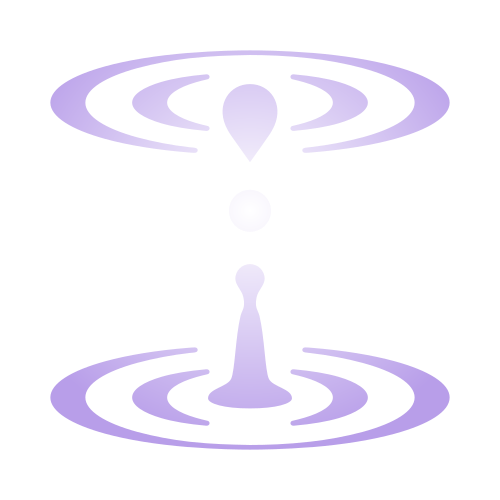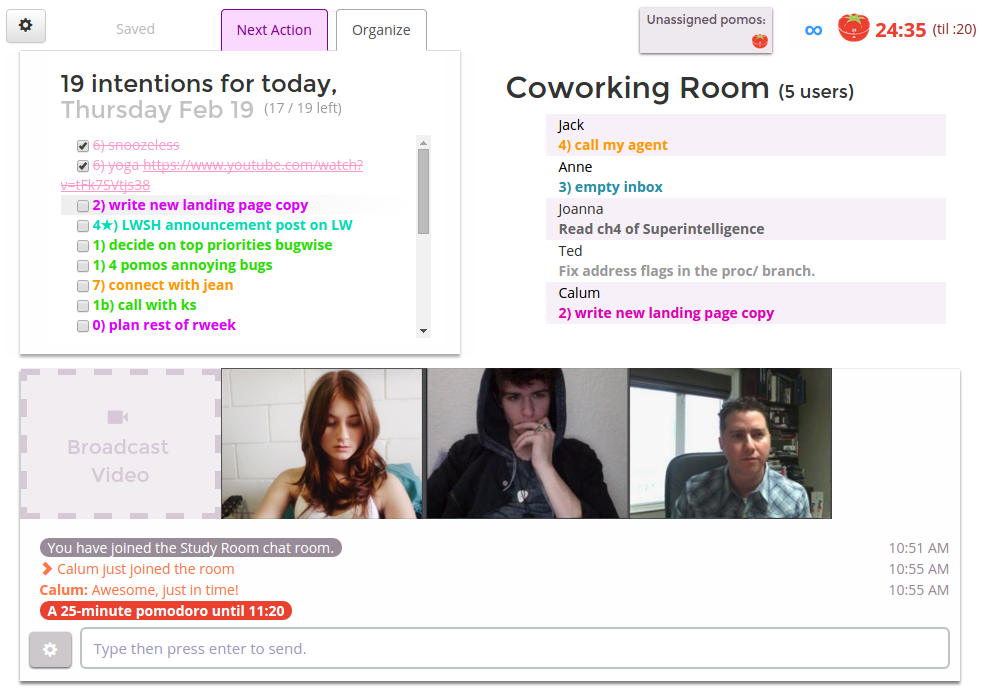Components of Intend
Classic features and ones you've never heard of:
This page presents a lot of different components separately, but Intend isn't just another GTD task management system.
This page is mostly intended as a reference for users on the different components and how to use them effectively.
If you haven't already tried using the Intend system, you'll probably get a better understanding of the whole system by Intend Philosophy instead.
🎯 Goals
A goal is a recognizable, desired state in the future, that causes you to act differently in the present in order to realize it.
You don't need a deadline or a specific number, but intentional progress involves having at least some sense of what you're making progress towards. So where other systems put tasks first, Intend puts goals first.
- up to 10 active goals
- each goal can have one top priority
- you can control who can see each goal
- customize your goals with their own color, which is used consistently throughout the app
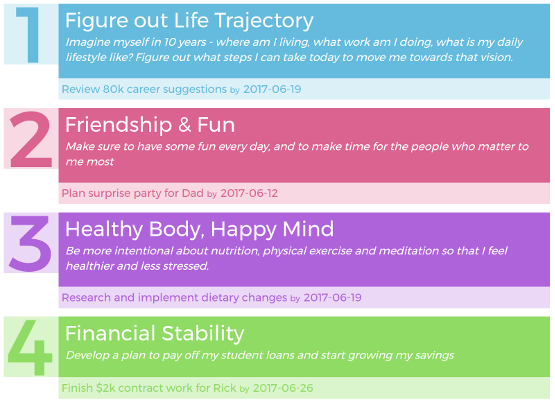
☝️ Top Priorities
For each goal, there's probably a lot of stuff that you could do towards it, but usually there's one thing that's way more important than the rest. That's your "Top Priority". There's only one for each goal, because only one priority can be top!
The priority has an optional check-in date, which could be a deadline or just a date to reflect. You can also optionally write a detailed description of the priority.
Your top priorities are visible as you're planning your day, to help keep what's most important on your radar and simplifying decision-making for what to focus on.
When you're done with a priority, either because you completed it or because you realized it's no longer top priority, you get a chance to reflect on what you learned. After that, it shows up on your timeline as a milestone.
Above you can see each goal's top priority at the bottom of the goal. When planning your day, the priorities show up like this:
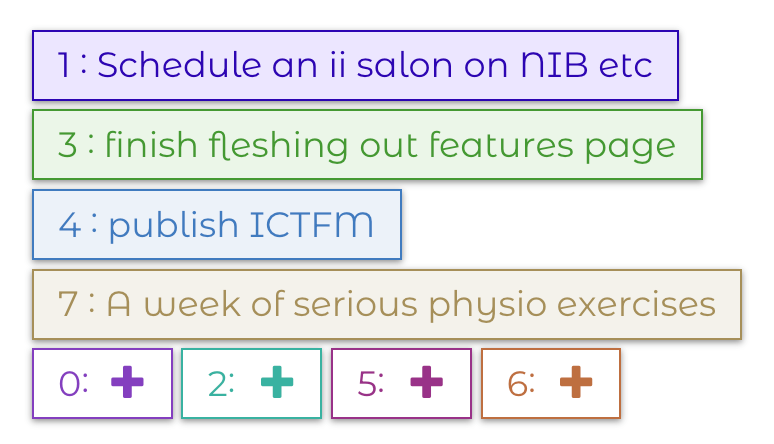
🌄 Today Page
Anything you do, you do today. Whenever you do it, it's today. Planning can be useful, but ultimately doing something at least plausibly relevant is better than having a theoretically amazing plan that you're not executing at all. Intend bridges from your big picture goals to your day-to-day actions.
So the core of the Intend workflow happens on the Today Page. It's your home base, your headquarters of intentionality. If you interact with it throughout the day, it's pretty unlikely that you'll reach the end of the day wondering where all your time went.
Many of the components listed below (intentions, outcomes, timers) are elements of the Today Page.
 Now Page
Now Page
The Today Page keeps your day fresh, but what about when you need even more freshness? What if even the plans you made this morning are feeling stale?
That's where the Now Page comes in. It's the Today Page of the Today Page. It always starts blank, even if you’ve already set intentions for the day, and just asks “What now?” You choose something to work on, by typing in an intention or picking one from various lists, and then it shows you that.
At first glance, this may strike you as essentially equivalent to the Next Action view or the New Tab Page extension. There’s one key difference from those though: when you mark your Now intention complete (or “not now/today”) it doesn’t automatically show you the next item on the list. It goes back to the expansive, open-ended “What now?”
If you just want to grab the next item from your list though, that’s easy to do, just ctrl+click on the list icon and you’ll automatically get the next item from the list. If you ctrl+shift+click, you’ll get a random item from the list! You can do this with the existing intentions list, or the notdones list, and potentially other future lists.
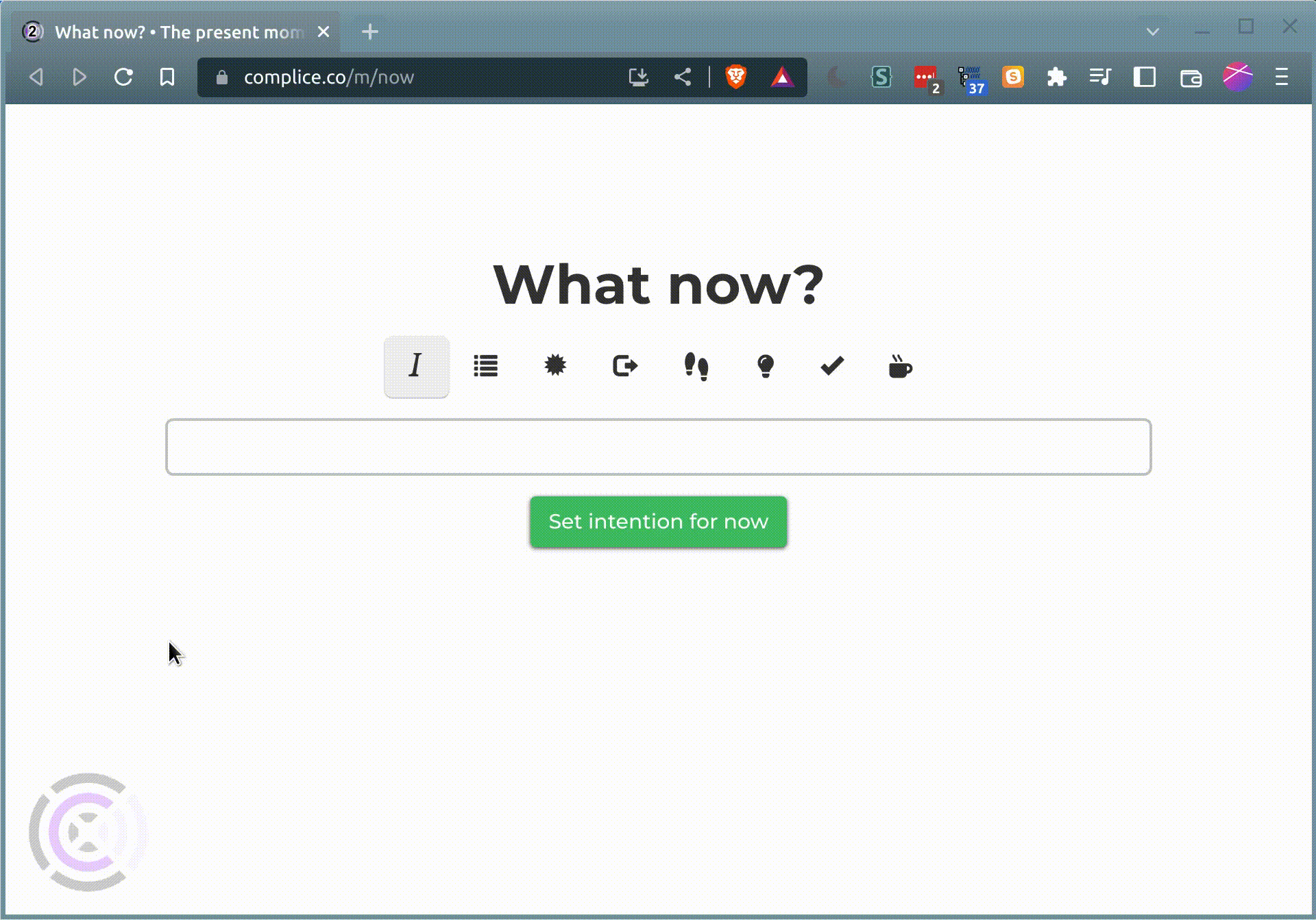
❤️🔥 Intentions
If you're not intentional about how you spend your days, it's hard to get anywhere except by accident.
Intentions in Intend are kind of like "tasks" or "todos", but they feel different. Unlike a task management system where you've got a bunch of tasks, that are out there (*gestures vaguely*) somewhere and you're trying to keep track of them, an intention only exists when you actually intend to do it today! Intending is internal & embodied.
Moreover...
- Each one clearly indicates which goal it is in service of (with the number at the start)
- Every day, you're prompted to reflect on whether you actually did each item (see outcomes below)
- If you don't do something today, it doesn't just automatically go tomorrow's list or into a backlog! Tomorrow starts fresh.
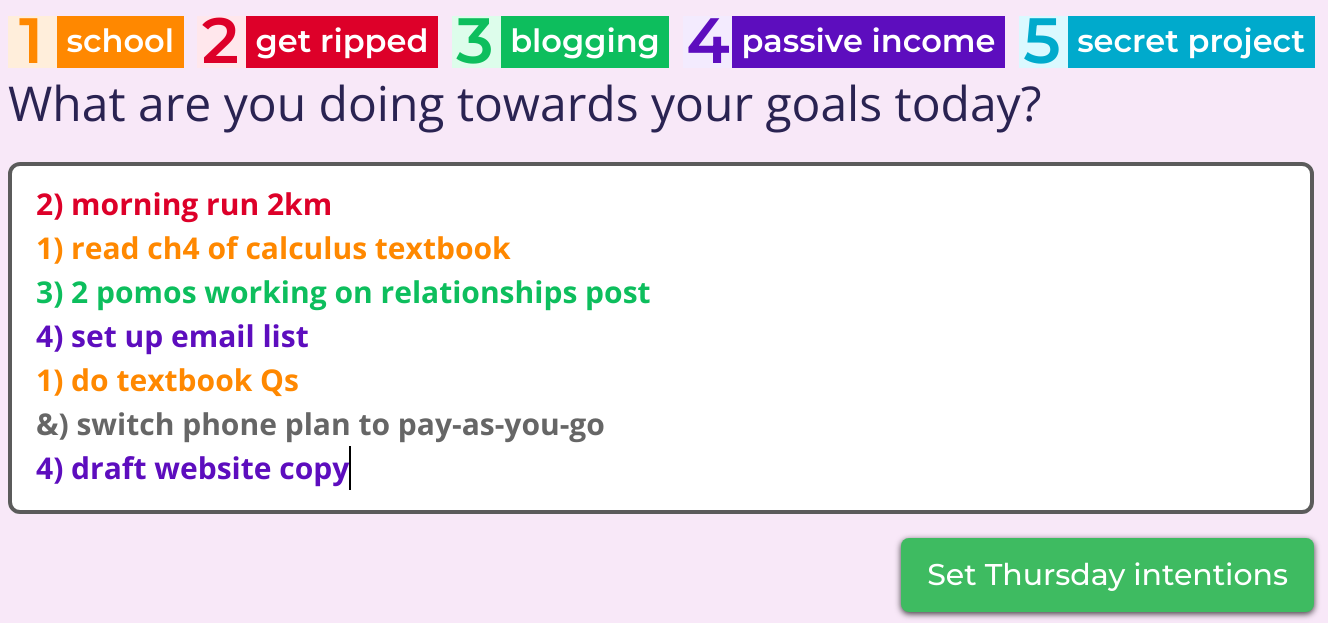
Since you may want to track intentions that aren't towards a specific goal, you can do that using some other symbol, conventionally an ampersand (&) or a tilde (~) but you can be creative and use symbols like $ or ♫ or ♥ or 🎁—basically any code except numbers and letters is miscellaneous.
If you have intentions that connect to an inactive goal, you can enter them using the inactive goal's 2-letter code, e.g.
TP) file documents related to completed project
You can also indicate that an intention goes towards multiple goals by separating their numbers by commas, e.g. 1,2) hike with Kate might go toward both a fitness and a relationships goal.
Outcomes
One of the core parts of the Intend workflow is completing your outcomes at the end of the day (or the next morning, for some people). Where your intentions capture what you intend to do each day, your outcomes are a chance to reflect on what you ultimately accomplished, and how that looks in relation to your overall goal.
For each goal, Intend asks: is this enough?
This is the accountability aspect of Intend. It's soft accountability: there's no punishment if you don't complete your intentions. Instead, it's being accountable for looking at that list, not just letting them slip by.
For some goals, you may have numerical metrics for assessing whether or not a given day was enough. For others, it might be totally by feel: am I satisfied with how today went?
If you're not sure, consider: if the next hundred days go like this one, am I on track towards my goal? You may find you want to distinguish, too, between days that you intended to do a lot towards a given goal versus days that were focused on some other area of your life.
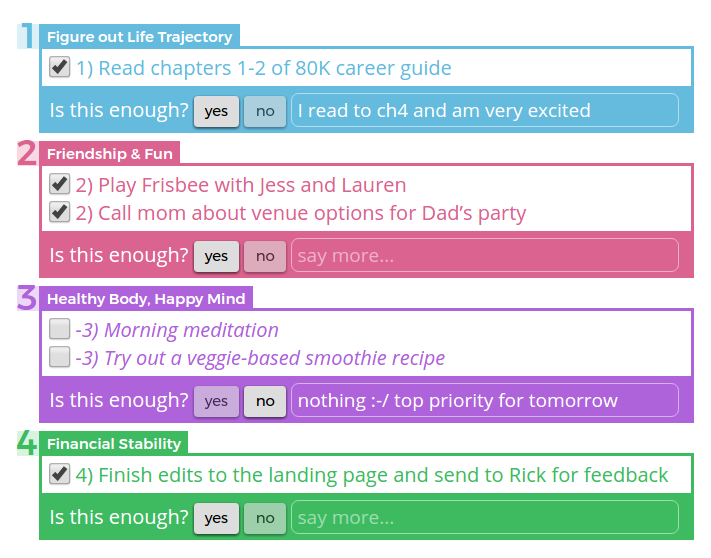
Hotkeys for outcomes editor show
Press enter while in the "say more..." box, and it automatically jumps you down to the next goal's buttons. From there, it's an easy shift-tab to get to the plus button, or just press the += key on the keyboard, to create a new item.
But also, when you have the buttons selected, you can deploy the letter keys to answer the "Is this enough?" question:
- y (or e) for "enough"
- n for "not enough"
- d for "day off"
When you select one of these buttons (by any means, including space or the mouse) it automatically focuses the "say more..." field. This means that you can rapidly progress through the form by hitting y, enter, n, enter, y, enter... etc.
You can also reorganize items in the list by using alt+ shift+ ↑/↓
🤔 NotDone Propagator
Most todo lists very quickly become stale, ie full of old tasks:
- tasks you've done but forgotten to check off
- tasks that are no longer important
- tasks that would be worth doing but at this point they've been on the list so long that you don't even want to look at them
Intend avoids this by having you make a fresh list each day. If you don't do something, it doesn't just stick around forever. It goes on the list of "things I was intending to do yesterday but didn't". Which is fine! You don't need to do everything every day.
To make it a bit easier to recover intentions that are truly important though, Intend now has a feature that shows you not-done actions from the last 3 days and lets you grab them for today's intentions. This makes the recovery of said actions be a conscious act, rather than an unconscious default state. You have to consciously think, "no, this is really important."
(Protip: Intend inserts extra )s on intentions that have been left undone in the past, as a subtle visual cue that something is getting stuck.)

It's easy to remove notdones, and if you don't do something multiple days in a row, you get a message like this:
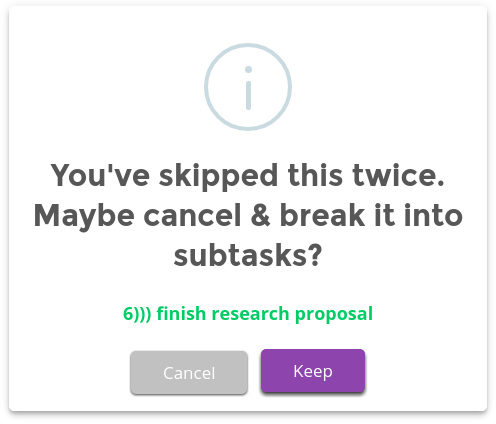
☕ Daily Habits
Have actions you want to take every day? Or maybe just habits you want to track, like "get up before noon" or "drink at least 20 cups of water?" This button next to the intentions box has got you covered!
Press the pencil to edit them, and press the main button to add them to your list of intentions for the day. You can also press the sun while holding ⇧ shift to add them to the top of your list, instead of the bottom.
In order to not swamp you with these items, they don't automatically get added to your list every day. To add them, and then you can edit them if certain ones don't make sense that day.
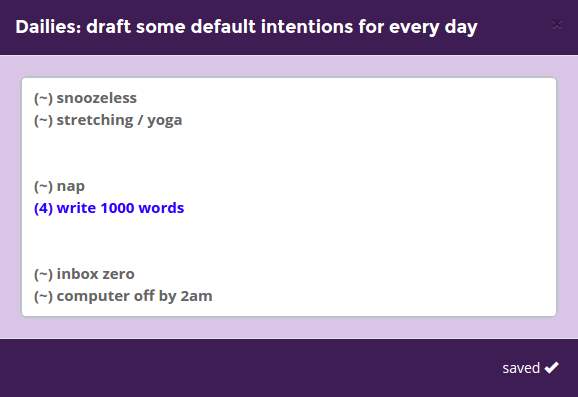
Tips
You can put an extra ( before the number, which is an informal way to make the daily intentions look less punchy and more remindery. It doesn’t get parsed as anything special at the moment, but it can help you visually distinguish things!
Some users also like using ~ for miscellaneous in dailies, instead of &. It’s smaller and seems more like a structure than a specific thing I have to do. See the examples below.
Include something about getting up on time. If you set your intentions the night before, add something like (~) get up without snoozing my alarm. Or, preventatively, (~) turn off my computer at 11pm.
Want to practice a new style of working? Add something like (~) use pomodoros or (~) no email before noon.
Want to encourage yourself to do a starred item first thing every morning? Start your dailies with a line that just says *) (and then blank) and you'll have to write something there before you can set your intentions.
Want to separate morning dailies & evening dailies? Put a ... line in the middle of your dailies and when you insert them it'll put any existing draft there.
 Pomodoro Timer
Pomodoro Timer
Here's how it works: pick something to work on.
Work for 25 minutes
If anything tries to interrupt you, don't let it. Write it down if it's a thing you need to do later. If you let something distract you, you have to reset the timer. Focused work is important.
Then...
Take a break for 5 minutes
Actually take a break! Even if you're right in the middle of something! Being in the middle means it's exciting to come back, unlike if you break when you're stuck, and then it's tough to come back.
When the break timer ends, start another 25 minute work timer. Repeat. Every 4 or so, maybe, take a 20 minute break.
Features:
- automatic & one-off mode
- custom work & break lengths (easy to change)
- custom long-break frequency & length
- optional ticking sound while the clock is running
- multiple ending sounds
- desktop notifications
- assign completed pomodoros to intentions
- share your clock with friends so they know when to message you (or can work together)
“This is the only thing I have found so far that keeps me even moderately productive in very unstructured work situations.”
This isn't just a built-in timer though. It connects very closely with your list of intentions for the day. Once you've completed a pomodoro, a little tomato will appear next to the timer: . Drag it onto on of your intentions to say "I did a pomodoro of work towards this" (or use the triple dot menu (⋮) on mobile)
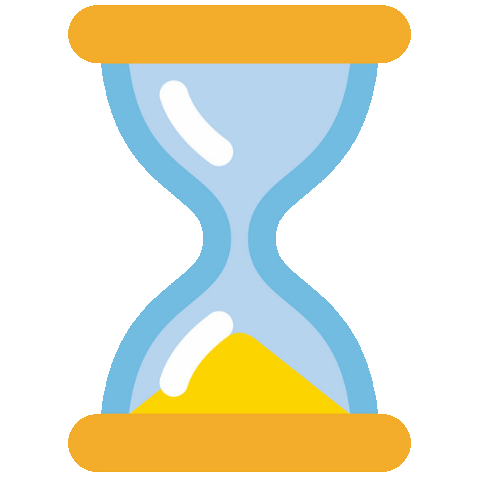 Hourglass Timer
Hourglass Timer
Want more flexibility than the pomodoro timer?
The pomodoro technique is based on tomato-shaped kitchen timers that are impossible to pause at a particular time. But with an hourglass, you can easily turn it on its side and the sand will stay put:
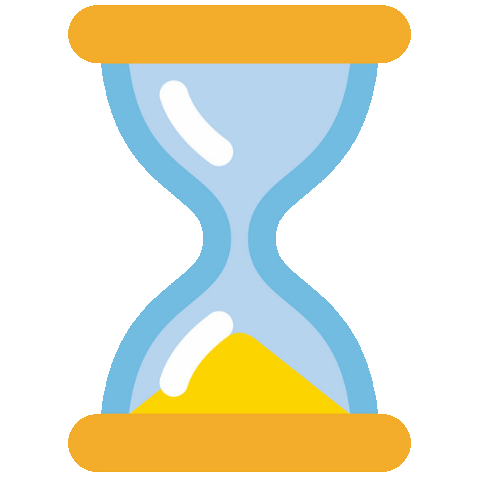
Add or remove sand at any time! You can adjust the time remaining at any time (even while the timer is running) by clicking on the displayed time (or use the y hotkey).
And then after you've worked for a period of time, you'll get a little pile of sand that you can assign to one of your intentions, to track your progress.
Unlike the pomodoro timer, where you have to reach the end, if you stop the hourglass timer midway, you still get credit for the time you did work.
(You can also create sandpiles from scratch if you want to track time retrospectively without running the timer. Press this hotkey: ctrl+alt+shift+h)
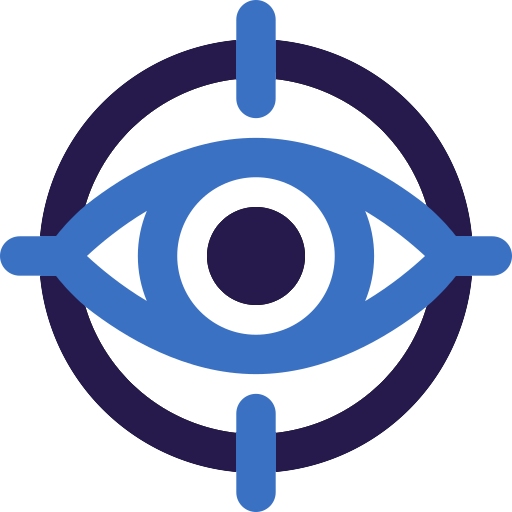
The hourglass timer also allows you to rate how focused you were while it was running. Here's what a sandpile looks like if you were 40%-focused for an hour:
👋 Coworking Rooms
Features:
- Share what you're working on & see what others are up to
- Synchronized pomodoro clock: take breaks at the same time
- Chat, for during the breaks (group chat + direct messaging)
- Video, for presence (optional, & without audio, to reduce distraction)
- Screenshare, for accountability (ultra-low-res to save bandwidth and keep privacy)
- Audio (optional: can be only during breaks or all the time)
- Open to anyone—no need to create an Intend account
- Create your own private room for your friends or your team
“Joining this room is probably the literal best thing that happened to me this decade. Thank you to the people who made this place exist.”
Stakes
Increase the odds of completing something in four steps:
- Pick an intention
- Set a deadline for today or tomorrow
- Choose an amount of money to put on the line
- Press Challenge Accepted!
"Challenge Accepted!" is, by the way, how we hope you feel when you hit the button. This isn't about forcing yourself to do something—you're still fundamentally free to not do it, and just pay some money. This isn't about feeling bad or scared, or punishing yourself. This is about the satisfaction of accepting a clear challenge and achieving it. The financial consequence is just part of making that challenge crystal clear.
Ultimately what actually matters is whether you're actually making progress towards the things you care most about. And you generally want your motivation to function by pulling you toward that future, not by fleeing some arbitrary irrelevant consequence such as a payment. But the real consequences of what you're doing may be nebulous or far in the future or always inclined to wait one more day... and sometimes it's time to say "today's the day, however ready I am."
You can write a stake while drafting your intentions, using the format $10@noon or $20@5pm. You'll still need to click it to confirm it after setting the intentions.
Show the fine print Hide the fine print
If you don't check off the item by the deadline, we charge your credit card within minutes. That's what makes the deadline real—the charge actually happens at that moment. Otherwise it's sort of a fake deadline. If you send a message saying that you in fact did the thing on time but forgot to check it off in time, then we'll refund the money less fees ($1-4).
If you do this often (like more than once or twice a month) then we'll start refunding half or nothing, because unlike Beeminder we're not primarily in the business of managing these commitment contracts, and the whole point is that you're supposed to have to check the item off by the deadline, not just have done it. But as part of getting used to the system, or if you're dealing with internet issues one day, sure.
And obviously if there's a bug in our code that causes you to get billed when you shouldn't've, we'll refund it in full (this should go without saying but sometimes it's good to to say such things anyway).
📝 Reviews
The holy grail of journalling: synthesizing tiny notes about what's happening each day, up to the scale of weeks, months, seasons & whole years—and back down. All reviews are separated into sections for each goal, to facilitate relevance realization across timescales.
Intend's reviews feature provides a unified space to complete weekly, monthly and quarterly reviews, with notifications when a new review is due, giving you space to reflect on how your goals are going, and to notice changes to your tactics that could be beneficial.
The review feature comes pre-loaded with questions so you can complete a review without having to plan what questions to ask. For those with a particular review system in mind, custom questions can be added for each goal to make the review process as bespoke as you need. You can simply update the questions in the review, and they'll offer to save for the next one.
Weekly reviews are the on-the ground at-a-glance view of what happened towards each goal that week. You see what you did (and what you didn't) and reflect on what you learned and what to do next.
Monthly reviews show a calendar view that gives a sense of your overall activity and allows you to click to view what you did on a given day. Then it prompts you to think about your overall priorities for the next month.
Quarterly reviews are where it gets meta: rather than looking at individual days, they guide you to synthesize the weekly & monthly reviews to notice patterns in what's working and not working. On the scale of a quarter, it's especially important to consider not just "am I taking actions?" but "are those actions having the intended effects?"
Yearly reviews are naturally the most substantial, and provide a space for reflecting on all your goals throughout the year, and anticipating the main obstacles and challenges in the year ahead. There's also a bonus section to help you look at other areas of your life that you don't have goals for.
Here's an example of a quarterly review, showing how it summarizes the past 3 months and allows looking at the weekly reviews from during the quarter as context for reflecting.
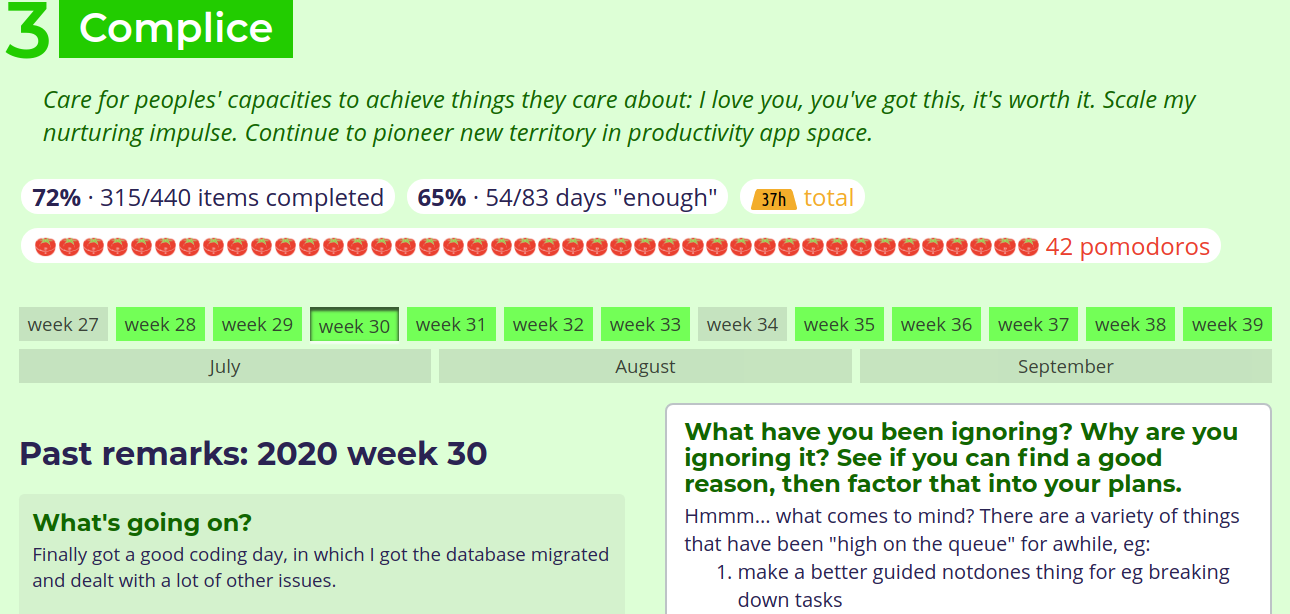
🗓️ Timeline
The timeline page is essentially a versatile view for your past data — it lets you view everything you did each day, edit outcomes for past dates.
The overview table at the top of the page can give insights on which goals are getting ignored and which ones are getting a lot of attention (by considering rows), or which days are huge wins (by considering columns).
This page is also your gateway to the Search and On-this-day features described below.
You can click on the goal names at the top to filter so it'll only show intentions & outcomes for specific goals.
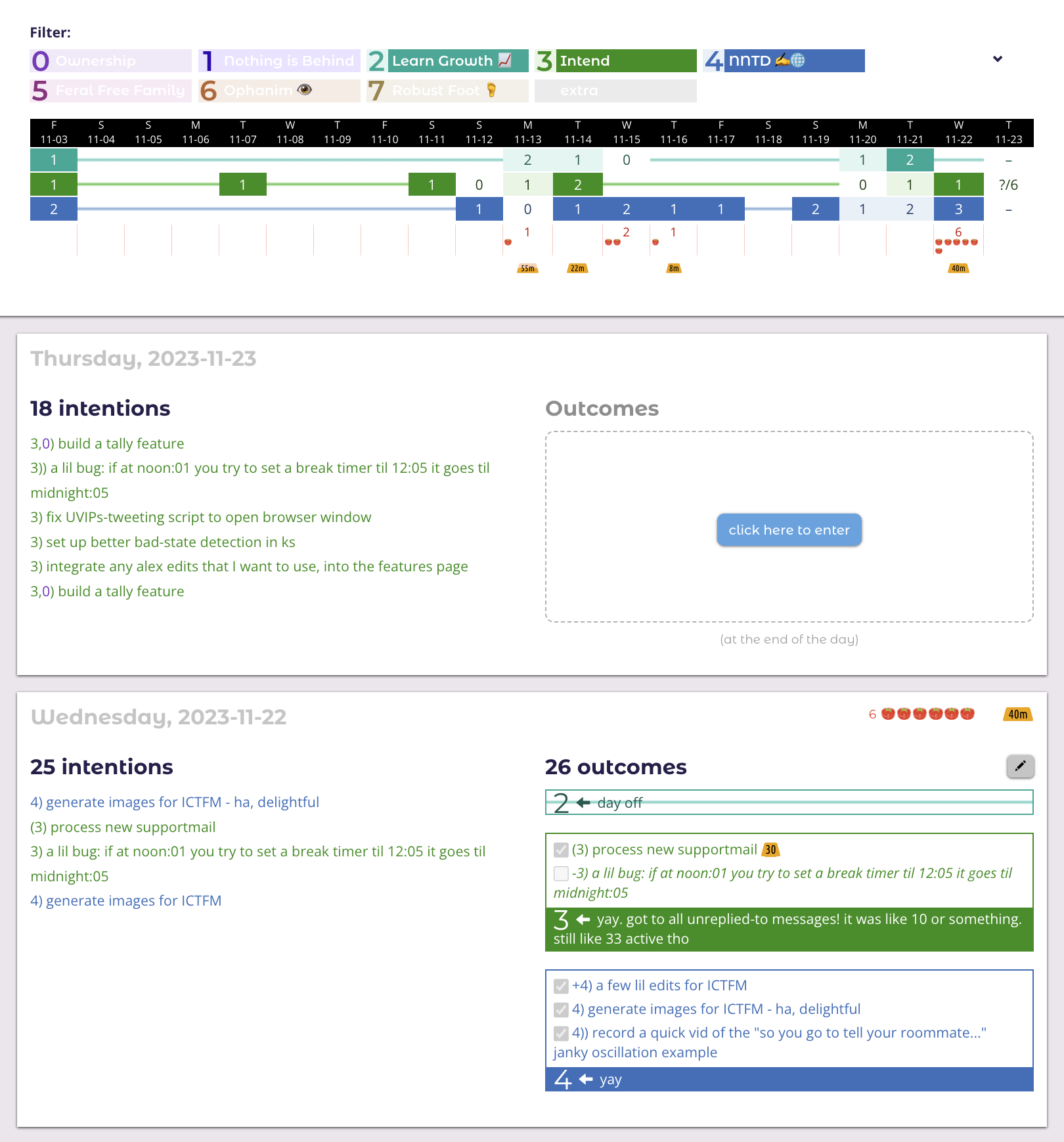
Search
The timeline feature (see above) also contains a search tool, making the quest for specific information a breeze. This means that specific tasks are easy to track down, allowing you to quickly find the date you had an important call.
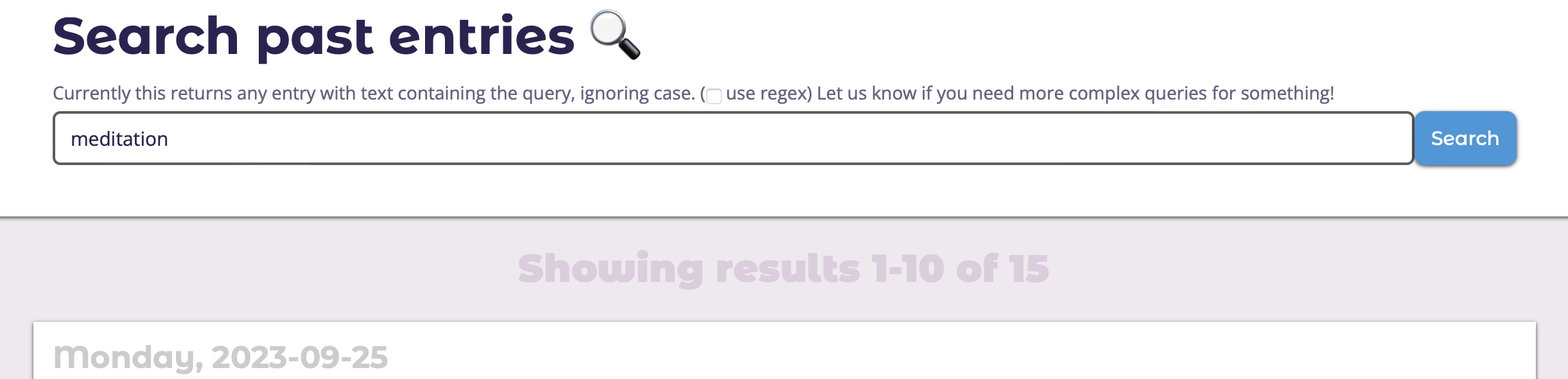
📅 On This Day
For fans of Timehop or the Memories features in other apps, the On This Day page provides a look back at your past entries on the same day of the year.
The feature is designed to offer a blast-from-the-past feeling, giving you a quick perspective on how your strategies or priorities may have evolved, or allowing you to see patterns and connections.
👥 Accountability Partners
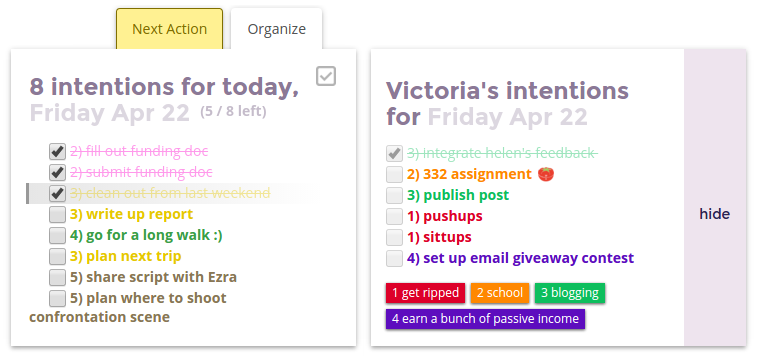
- What? Link your account with someone else's to gain accountability towards your goals.
- How?
- Get emails with your partner's activities
- See what your partner is working on while on your own today page
- When?
- Continuously via the partner tab on your today page
- Daily email updates
- Periodically help your partner stay accountable towards their top priorities
- Who?
- Use it to stay in touch with a friend
- or find a stranger who won't let you slack off
Some research has suggested that simply telling other people about your goals can make you less likely to work hard at them, perhaps because the mere act of telling them feels like progress. The Intend Accountability Partner system is different though, because you're not just telling them—you're making a specific plan, and they're overhearing.
Also because your partner will see within a day if you're not doing what you intended, so you can't exactly rest on your laurels.
“My boyfriend introduced it to me and suggested that we use it to stay updated on each others' lives while we're doing the long distance thing.”
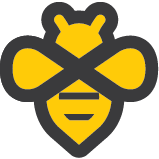 Beeminder Integration
Beeminder Integration
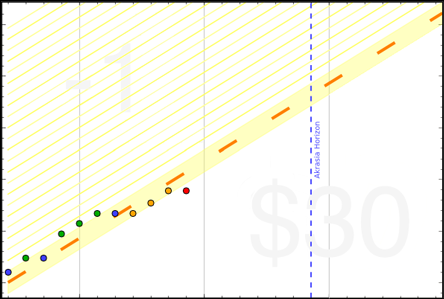
Beeminder is for quantifiable, graphable, usually long-term goals. It focuses on ongoing metrics like time spent working, pages read, words written, or tasks completed. (It's also good for fitness goals like steps, calories, weight, hours of sleep, etc.)
What really makes Beeminder unique though, is adding an explicit commitment device to your Quantified Self data. You literally enter a credit card and agree to get charged money if you don't keep all your datapoints on a Yellow Brick Road to your goal. It's not for everyone but it's life-changing for some, and integrates beautifully with Intend.
Intend things to beemind
- Using Intend daily Beemind using Intend at all: Intend works best if you check into it daily, so you can beemind this. This is the epitome of “hard accountability for soft accountability”.
- Intentions & outcomes If you're checking in each day but you're still consistently forgetting to do something towards one of your goals, this lets you set a rate of progress for that goal, eg "1 completed outcome per day".
- Starred intentions (total & per-goal) Want to have One Must-Do Intention Each Day? You can track that in Intend+Beeminder. Star the intention, and when you complete it, Beeminder will get a datapoint.
- Pomodoros (total & per-goal) Intend has a built-in pomodoro timer, with the ability to assign completed pomodoros to individual intentions. You can then pipe these through to Beeminder to graph them and to make sure that you’re doing enough.
- Minutes worked (total or focused only) If you want to add up all of your work time from the pomodoro timer and the hourglass timer, you can do that!
- Special numbers & more Want to track the number of pushups you do? Calories & macro-nutrients? Or the sum of a bunch of numbers? The Arbeetrary integration has got you covered!
- Weekly & monthly reviews Let’s face it, almost nobody does their weekly reviews. Unlike GTD, Intend doesn't completely fall apart if you miss these, but they're still really valuable, so make it happen!
Plus, you can get a fancy widget on your Intend today page that allows you to quickly see the status of your beeminder goals and enter new datapoints.
 WorkFlowy integration
WorkFlowy integration
WorkFlowy is an epic infinite-tree organizer, that lets you create bullet lists of bullet lists of bullet lists, and zoom in to any level of the tree. It's a great place to break down goals into projects and projects into tasks, and that's why it pairs so nicely with Intend, which intentionally deprioritizes organizing, and focuses on a fresh list every day.
The basic idea is to put intentions in WorkFlowy, and then tag them with the date that you want them to show up in your intentions drafts.
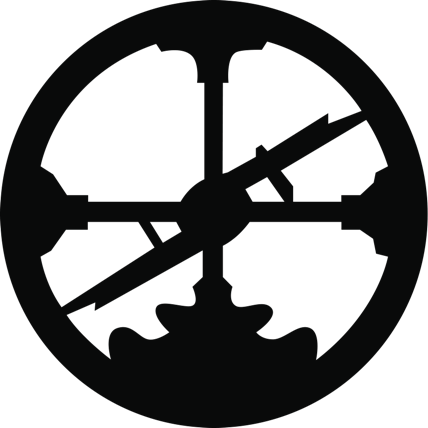 Roam integration (coming soon!)
Roam integration (coming soon!)
Roam's API hasn't launched yet, but we're already working on the integration.
In the meantime, you can read about synergies between the Roam & Intend philosophies.
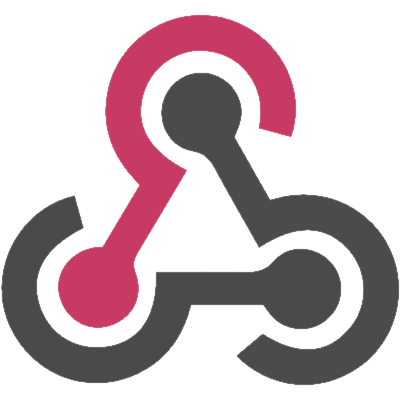 Webhooks
Webhooks
Want to be able to notify other services (including over 1000 apps on Zapier) when events occur? Use webhooks!
(Currently only supports timer events—let us know if you want more!)
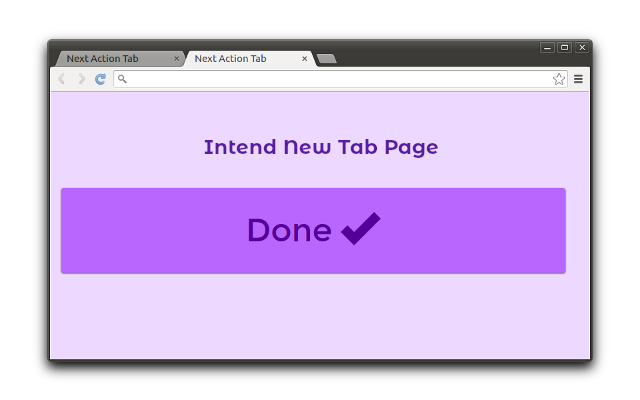

 Browser New Tab Page Extension
Browser New Tab Page Extension
When you open your new tab page, do you get distracted by links to sites like Facebook and Reddit?
Replace those distractions with your next action on Intend and a giant Done button.
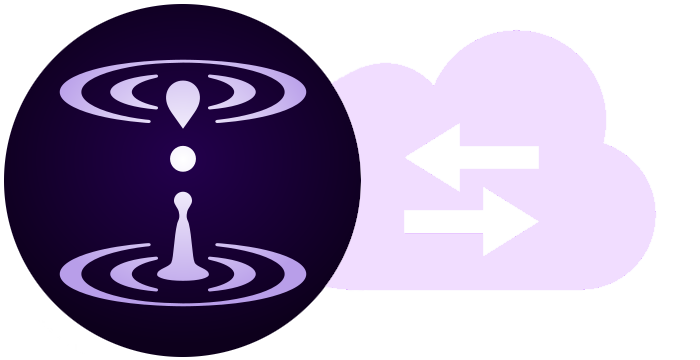 Intend API
Intend API
The API is currently in an alpha stage, but we're working to overhaul it and make a powerful platform that'll allow custom integrations like the WorkFlowy and Beeminder integrations that work with the Intend daily workflow, so if you're interested in creating something (and helping us improve the API) then...
📱 Mobile Web
We recommend the desktop Intend experience, but you can use Intend on your phone via the browser when you're on the go!
And you can add Intend to your phone home screen like an app by following these instructions.
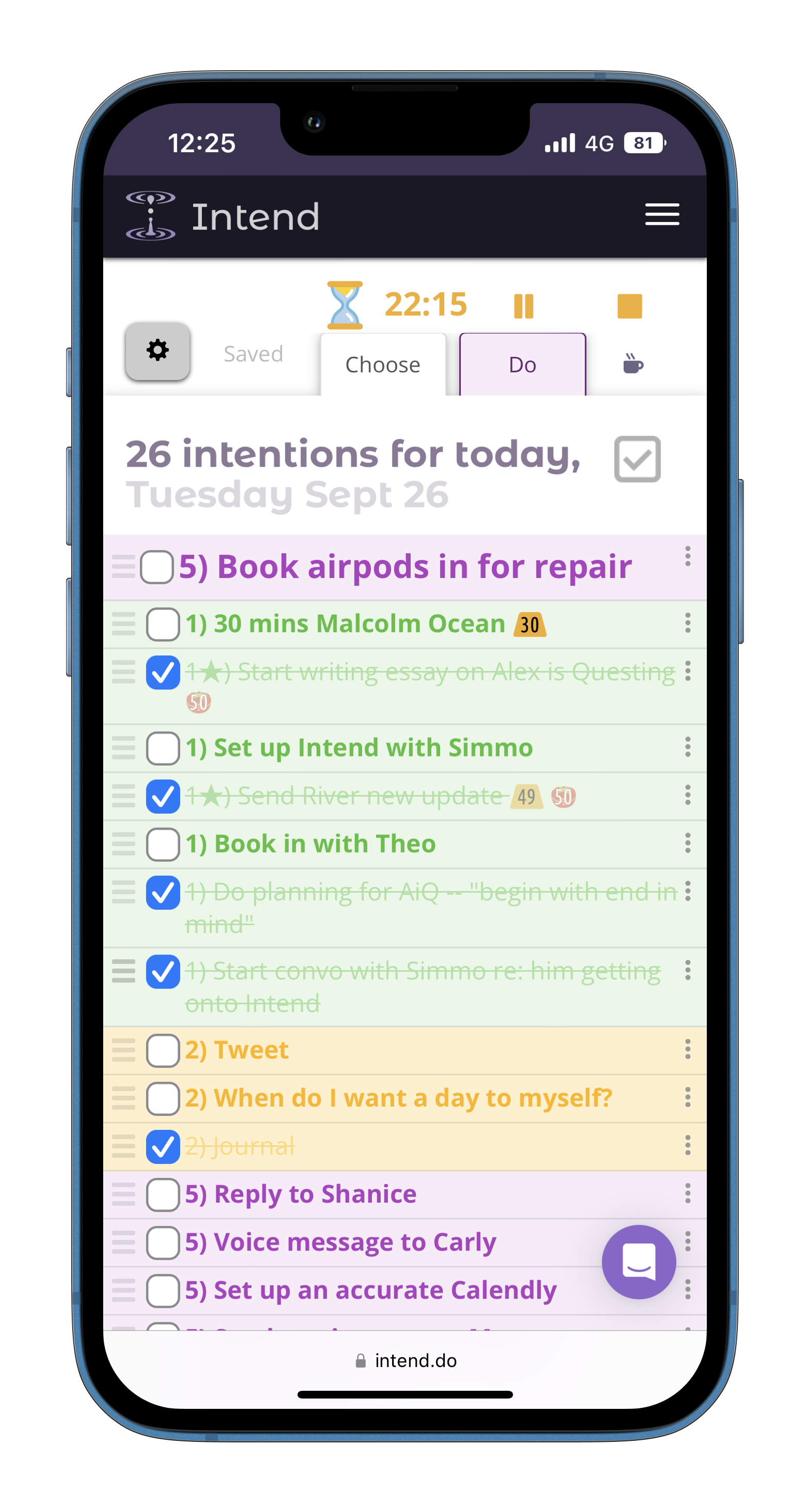
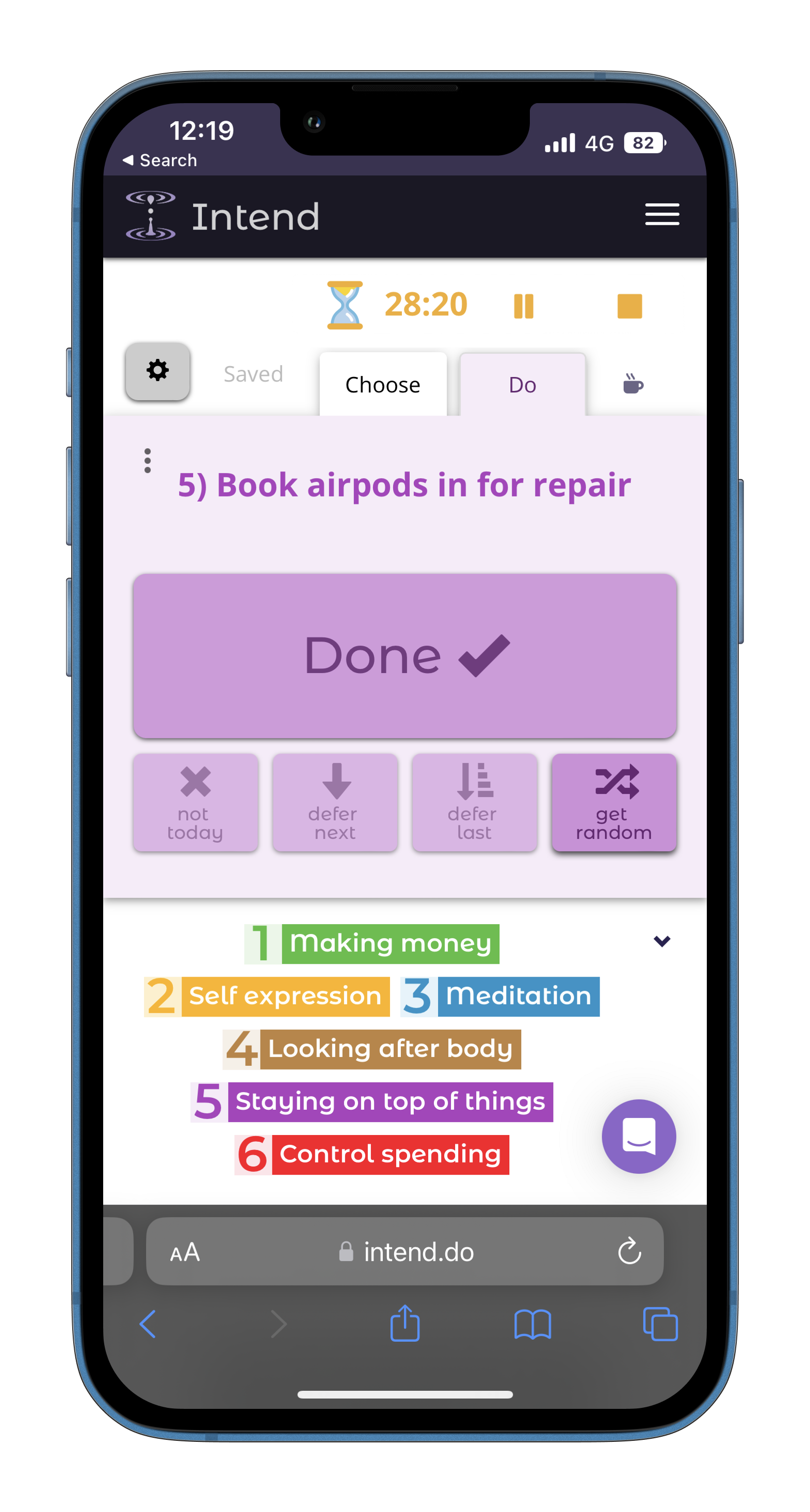
✈️ Offline
Almost all of the data-synchronization features of Intend are set up to work offline (the main exceptions at the moment being the goals page and the settings page). So you can spend hours or even days offline, setting intentions and completing outcomes, running the timer and so on.
By default, however, you still have to load the page while online in the first place. However, there's a Labs feature that makes it work 100% offline (progressive web app style). This system is totally usable and doesn't have any sync issues, but still has a few caching bugs that can cause pages to load with missing styles etc, which is why it's still in labs.
🌕 Dark Theme
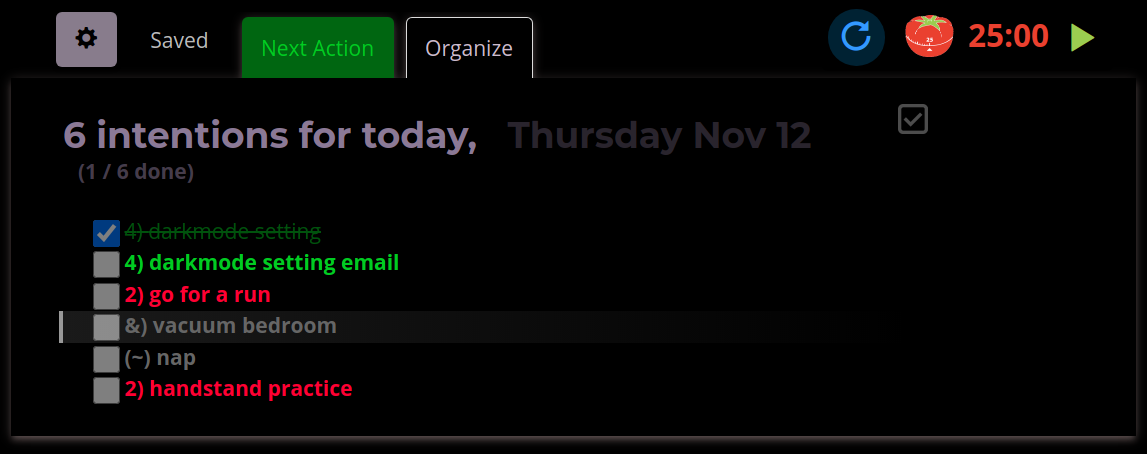
Intend is made to be used at all times of the day, whenever you want to be intentional. But if it's late at night, you might not want to be staring at a bright white screen. Toggle darktheme (or have it automatically enable in the evening) to relax your eyes.

Enable this by clicking the on the today page, then the View tab.
📈 Stats
While tracking metrics over time isn't a core part of Intend's philosophy, there is a stats page just in case you want a deeper look at your Intend usage over time. This page offers a snapshot of your activity, displaying single-value statistics such as total outcomes, total days active, and current streak, and graphs displaying trends over time.
One key stat to track is how many hours of each day have any activity on Intend. Intend isn't the sort of app where you'll generally use it for hours on end (except when writing reviews) but you might find that days where you check in every hour or two tend to be a lot more intentional than days where you only check in a few times.
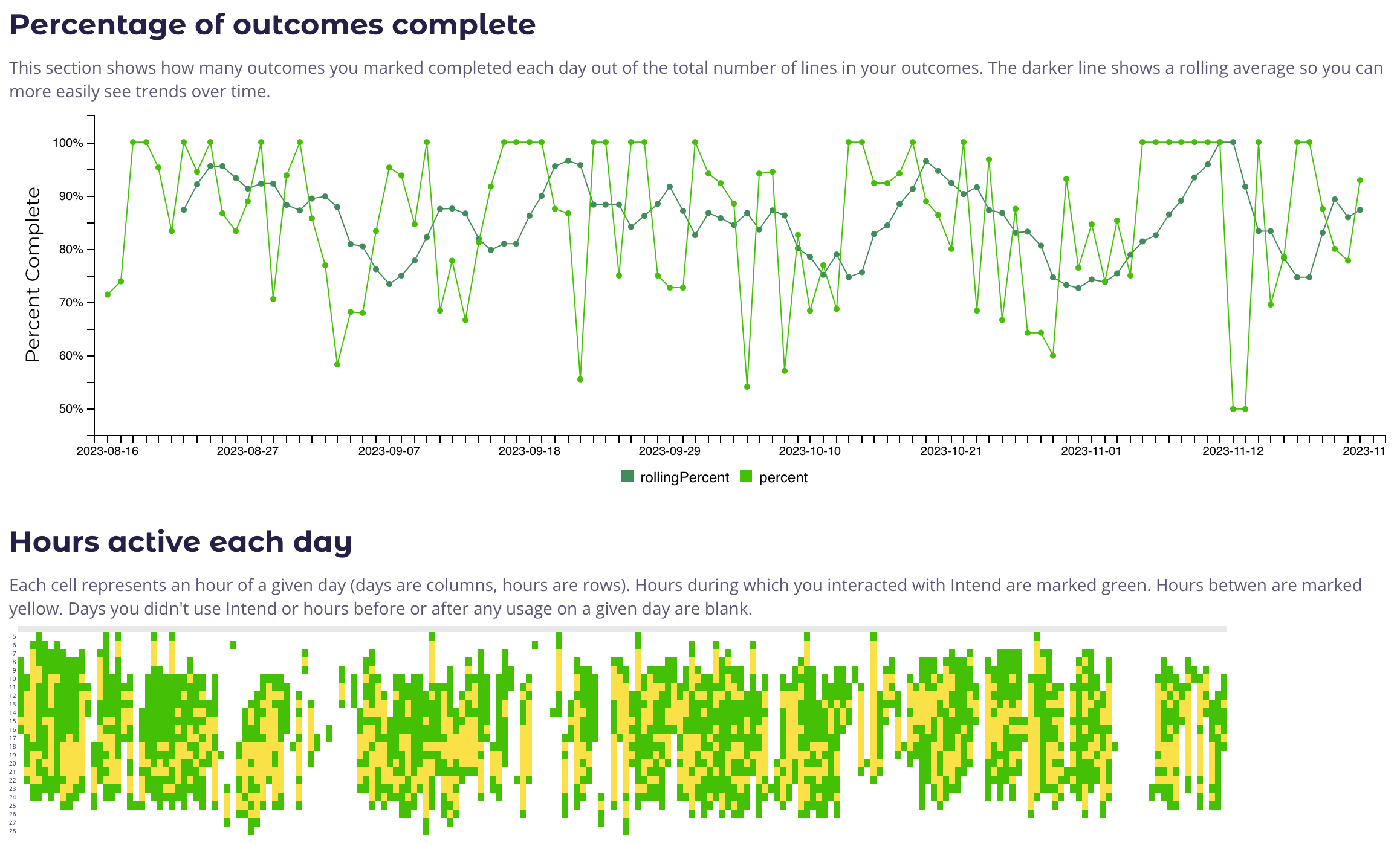
*️⃣ Hotkeys
Timer hotkeys
| t | Start/pause timer (note: pomos are indivisible, so you can't pause one halfway through) (also this hotkey will add a minute to the timer during breaks) |
| r | Cancel timer |
| y | Set timer minutes... |
| shift+ y | Set timer until... |
| alt+ shift+ t | Switch between timer modes ( ) ) |
| shift+ t | Start pomo timer with a break |
| p | Assign a completed work block (eg tomato) to selected item |
| shift+ p | Unassign a work block (eg tomato) from an action |
| alt+ p | Destroy an unassigned work block (eg tomato) |
| alt+ shift+ p | Undestroy a work block or generate an extra tomato) |
| alt+ shift+ h | Generate extra sandpile... |
Intention-management hotkeys
| space | Toggle done-ness of selected action (or next action) |
| c | Select next action (top not-done action) |
| ↑/↓ k/j | Select higher/lower |
| ⇧+ ↑/↓ or K/J | Move selected item up/down |
| shift+ c | Move selected item so it's the current action |
| alt+ c | Set a random intention as the current action |
| l | (lowercase L) Select the last not-done action |
| shift+ L | Move selected item so it's the last action |
| * | Toggle star on an action |
| % | Toggle "not today" on an action |
| $ | Stake money on an action |
| a | Append text to an action |
| shift+ a | Break down intention into smaller steps |
| alt+ a | Split multigoal intention into separate intentions for each goal |
| alt+ shift+ a | Edit goal/prefix for intention |
| w | Set action as whole-day intention |
View hotkeys
| ? | Show / hide help menu |
| ` | Open settings dialog (above tab key on most keyboards) |
| n/m/, | Switch to Do/Choose/Break tab |
| i/o | Intentions/outcomes setting mode |
| shift+ i | Draft intentions for tomorrow |
| alt+ shift+ 0-9 | Filter list by the goal with that number |
| v | Show/hide completed actions |
| ; | Show/hide partner tab |
| alt+ ; | View other user in partner slot (doesn't affect privacy ofc) |
| f | Toggle distraction free mode |
| shift+ f | Toggle dark theme |
Navigation hotkeys
(these don't work on all pages yet)
Press g then the other letter to navigate to the other page. If you press G, ie ⇧ shift+ g, it'll open that page in a new tab.
| g then n | Go to now page |
| g then t | Go to today page |
| g then y | Go to yesterday page |
| g then e | Go to timeline page |
| g then g | Go to goals page |
| g then r | Go to reviews page |
| g then s | Go to settings page |
Intention-drafting hotkeys
| 0-9 | Enter a new intention for the goal with that number |
| # | Seed the intentions input with a #) for each goal |
To submit intentions quickly, press ↹ tab (to shift focus to the submit button) then press ↩ enter (to submit it). You can combine this with the following options (which also work while clicking the button).
If you hold ⇧ shift when submitting intentions, they'll be put as the next task(s), rather than at the bottom.
If you hold ctrl+ ⇧ shift when submitting intentions, they'll be put second from the top, underneath the current next task.
Want to experience it yourself?
10 minutes from now you could be in purposeful flow!